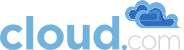10.1. Troubleshooting the Secondary Storage VM
You can troubleshoot the secondary storage VM either by running a diagnostic script or by checking the log file. The following sections detail each of these methods.
If you have corrected the problem but the template hasn’t started to download, restart the cloud service with “service cloud restart”. This will restart the default CentOS template download.
10.1.1. Running the diagnostic script
You can log into the SSVM. To do this you have to find the Host running the SSVM, ssh into it, then ssh into the SSVM’s private IP from that host. Once you are logged in, use the following steps to run a diagnostic script.
In the admin UI, go to Instances tab, System section.
Note the name of the Host hosting the SSVM as shown in the Host column. Also note the private IP of the SSVM as shown in the Private IP column.
ssh into the Host using your known user and password.
ssh into the private IP of the SSVM with the following.
# ssh -i /root/.ssh/id_rsa.cloud -p 3922 root@private-ip
Once into the SSVM, run the following diagnostic script:
# /usr/local/cloud/systemvm/ssvm-check.sh
This script will test various aspects of the SSVM and report warnings and errors.