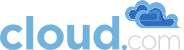Chapter 8. Describe Your Deployment
Now your CloudStack Management Server is running. The next step is to tell it about the hosts, storage, and network configuration that you have done in the previous sections. Launch a web browser and visit http://management-server-ip-address:8080/client
The default credentials are “admin” for user and “password” for password. The domain field should be left blank. A blank domain field defaults to the ROOT domain.