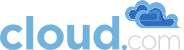If you do not provision shared storage for primary storage, you will not be able to create additional volumes (via Storage > Volumes > Add Volume). Also, if you do not provision shared primary storage, you must have set system.vm.local.storage.required to true in the first part of this section or else you will not be able to start VMs.