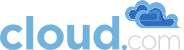Chapter 5. KVM Installation and Configuration
This chapter is only applicable if you are installing hosts utilizing the KVM hypervisor. If you wish to utilize the XenServer hypervisor please see that chapter.
5.1. Installing the CloudStack Agent
Each KVM Host must have the CloudStack Agent installed on it. Install the CloudStack Agent on each Host using the following steps. All commands should be run as root. On Fedora and RHEL you have to make sure that the hostname resolves in DNS or /etc/hosts.
A Host’s host OS must also have a fully qualified domain name. Usually you can correct the lack of a FQDN by editing /etc/hosts. You will also want to make sure that the IP address associated with the hostname is the IP address of the default route table entry (usually eth0). If the hostname resolves to 127.0.0.1 guest networking will not work.
Check for a fully qualified hostname.
hostname --fqdn
This should return a fully qualified hostname such as "kvm1.lab.example.org". If it does not edit /etc/hosts so that it does.
On RHEL6, remove qemu-kvm. The CloudStack provides a patched version.
yum erase qemu-kvm
Check for quotation marks (") in any of the ifcfg-ethX files. RHEL6 may create lines like IPADDR="192.168.21.217". To remove the quotation marks you can either run "setup" and choose to edit the network configuration or you can manually edit /etc/sysconfig/network-scripts/ifcfg-ethX. You should remove the quotation marks from all values in this file.
Disable SELinux
Set SELinux up to be permissive by default. First, set the SELINUX variable in /etc/selinux/config to “permissive”. This ensures that the CloudStack Agent can run properly on system reboot. Then set SELinux to permissive until the system is rebooted:
# setenforce permissive
Install the CloudStack packages. You should have a file in the form of CloudStack-NNNN.tar.gz. Untar the file and and then run the install.sh script inside it.
# tar xzf CloudStack-2.2.0-1-centos.tar.gz
# cd CloudStack-2.2.0-1-centos
# ./install.sh
Setting up the temporary repository...
Cleaning Yum cache...
Loaded plugins: fastestmirror
11 metadata files removed
Welcome to the Cloud.com CloudStack Installer. What would you like to do?
M) Install the Management Server
A) Install the Agent
S) Install the Usage Monitor
D) Install the database server
Q) Quit
> A
Choose A to install the Agent software
The CloudStack Agent is now installed. Later in the installation you will add this host to the CloudStack via the Management Server. This step will configure the Agent on the Host.
A Host must have a statically allocated IP address; host addition will error and fail if a dynamically-assigned address is present.